I spent a long time getting this working myself so thought it best to save the steps somewhere. Be sure to follow every step exactly.
1) Run the following terminal commands.
sudo add-apt-repository ppa:nm-l2tp/network-manager-l2tp
sudo apt-get update
sudo apt-get install network-manager-l2tp
sudo apt-get install network-manager-l2tp-gnome2) Now Reboot your computer.
3) Open Network settings, click “+” to add a VPN connection of type “Layer 2 Tunneling Protocol (L2TP)”.
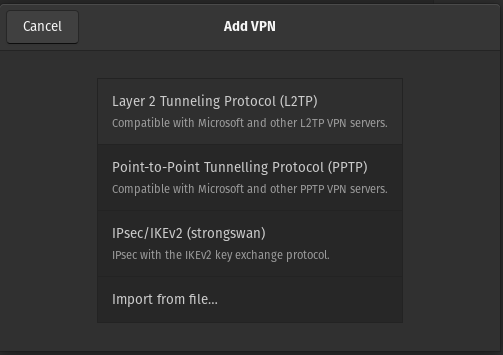
4) Enter a name for it.
5) Enter the hostname into the “Gateway” field.
6) Enter your username and password (click the <?> icon next to it first and select an option)
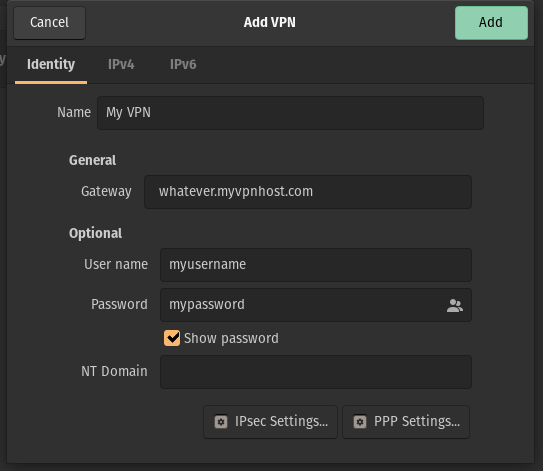
7) Click “IPSec Settings” and enter them as in the screenshot below.
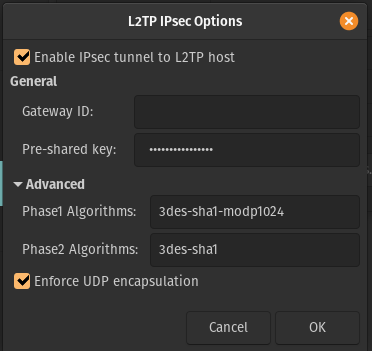
8) Save/close the settings window(s).
9) Enter the following terminal commands:
sudo service xl2tpd stop
sudo systemctl disable xl2tpd10) Re-open the Network settings and attempt to connect to your newly created VPN, it should now work. If it doesn’t check out tail -f /var/log/*.log for information on what could be wrong.
I was having issues connecting to a company Meraki VP on a Pop OS Linux system using KDE.
You instructions fixed it.
For this, I thank you.
Dude, THANK YOU! This has been bugging me for as long as i joined. This is the only post that finally helped me get it working. Great work.
For anyone else looking, this method still works on Ubuntu 20.04.
Bless You!
Oh man! You saved my life!