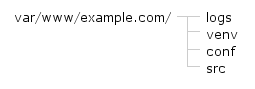So after reading the various tutorials online for setting up NGINX + Django + uWSGI and all of them not working correctly, I decided to write my own.
This tutorial was tested on a blank install of Ubuntu Server 12.04 LTS 64-bit, if you follow the steps carefully in the correct order all should be well :)
1. Add a new user, give them sudo privileges and switch to that user, below I’ve named mine “user”.
sudo adduser user
sudo adduser user sudo
su user
2. Ensure your system hostname is set to localhost
sudo echo "localhost" > /etc/hostname
sudo hostname localhost
3. Since this is a new install, update the system.
sudo apt-get update
sudo apt-get upgrade
4. Install python, virtual environment builder and python dev
sudo apt-get install python
sudo apt-get install python-virtualenv
sudo apt-get install python2.7-dev
5. Install and start the NGINX web server
sudo apt-get install nginx
sudo service nginx start
6. Install uWSGI
sudo apt-get install uwsgi
7. Setup a Django project
sudo mkdir /var/www
sudo mkdir /var/www/example.com
cd /var/www/example.com
sudo mkdir venv conf src logs
This will give the below pictured folder structure
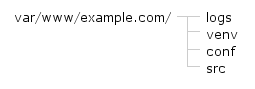
8. Set-up the virtual environment and activate it
sudo virtualenv /var/www/example.com/venv
source /var/www/example.com/venv/bin/activate
9. Install Django
sudo pip install django
10. Change to the “src” directory, then copy your Django project files into it
cd /var/www/example.com/src
10. Create your uwsgi.ini config file, with the below content
sudo nano /var/www/example.com/conf/uwsgi.ini
[uwsgi]
# variables
projectname = example_project
projectdomain = example.com
base = /var/www/example.com
# config
plugins = python
master = true
protocol = uwsgi
env = DJANGO_SETTINGS_MODULE=%(projectname).settings
pythonpath = %(base)/src/%(projectname)
module = %(projectname).wsgi
socket = 127.0.0.1:8889
logto = %(base)/logs/uwsgi.log
#below line runs it as a daemon in background
daemonize = /var/log/uwsgi/example_project.log
11. Create an NGINX config file for this domain, with the below content
sudo nano /var/www/example.com/conf/nginx.conf
server {
listen 80;
server_name example.com www.example.com;
root /var/www/example.com/src/example_project;
access_log /var/www/example.com/logs/access.log;
error_log /var/www/example.com/logs/error.log;
location /static/ { # STATIC_URL
alias /var/www/example.com/src/static/; # STATIC_ROOT
expires 30d;
}
location /media/ { # MEDIA_URL
alias /var/www/example.com/src/media/; # MEDIA_ROOT
expires 30d;
}
location / {
include uwsgi_params;
uwsgi_pass 127.0.0.1:8889;
}
}
12. Edit the main nginx.conf to import our domain conf file, see below content as a guide
sudo nano /etc/nginx/nginx.conf
user www-data;
# ...
http {
# ...
include /var/www/*/conf/nginx.conf;
# ...
}
13. Restart NGINX (to load apply our config changes)
sudo service nginx restart
14. Install MySQL and secure it
sudo apt-get install mysql-server
sudo mysql_secure_installation
15. Install Python MySQL and uWSGI plugins
sudo apt-get install python-mysqldb
sudo apt-get install uwsgi-plugin-python
16. Install south (optional)
sudo pip install south
17. Test that uWSGI is working
sudo uwsgi --ini /var/www/example.com/conf/uwsgi.ini
If you visit your site it should now show django. If it doesn’t common causes are:
- ALLOWED_HOSTS in settings.py isn’t set
- DEBUG isn’t off in settings.py
- Database isn’t configured
18. Setup uWSGI to run on system boot
Create the following file, with the below content
sudo nano /etc/init/uwsgi.conf
# Emperor uWSGI script
description "uWSGI Emperor"
start on runlevel [2345]
stop on runlevel [06]
exec uwsgi --master --die-on-term --emperor /var/www/example.com/conf/uwsgi.ini
19. Now reboot the server and navigate to your website
sudo reboot